You catch a glimpse of the most interesting post on Instagram, and before you can read it, Instagram scrolls to the top. Sounds familiar?
This is called auto-scrolling on Instagram, and it generally happens on Android. In this article, we will teach you how to stop Instagram from scrolling to the top on Android.
There are currently around 3 million active creators on Instagram, and thousands of posts are uploaded per minute.
If you are using Instagram, there is a huge chance that your favorite creators are uploading their content while you are already scrolling through the app.
As soon as new content is posted, Instagram will automatically scroll to the newest post. This can be pretty annoying because you may lose out on the post that was intriguing.
If you are someone who is bothered because your Instagram is automatically scrolling and wants to stop Instagram from scrolling to the top, then keep reading!
How to Stop Instagram from Scrolling to the Top on Android?
There are mainly two ways to stop Instagram from scrolling to the top on Android. Check out the methods listed below:
Method 1: Disable Automatic Refreshing
1. Open the Instagram app and go to your profile.
2. Tap on the three horizontal lines in the top right corner to open the menu.

3. You will find the option “Settings and privacy”. Click on it.
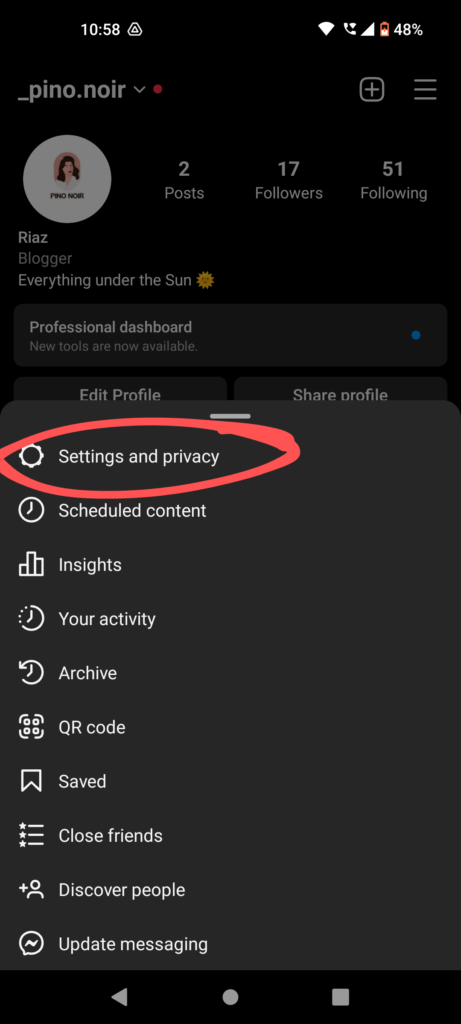
4. Tap on “Account” and then scroll down to find “Data usage and media quality.”

5. Enable “Data Saver”
This is a sure-shot way to prevent Instagram from automatically scrolling to the top. Try this and thank us later! Bonus point for saving your mobile data too.
You can try some more tips and tricks to stop Instagram from automatically scrolling to the top.
Method 2: Hold Down On The Post That You Are Reading
Keep your thumb pressed on the post or video that you are reading, this will stop the page from refreshing and automatically scrolling to the top.
To make sure that you don’t miss your favorite content, add preferences to your feed.
Worried that you will miss any recent updates from your favorite creator? You can bookmark your favorite pages and simply switch your feed to the “Favourite” section.
Here’s a quick glimpse of how you can do it.

You can make the switch easily as shown above.
If you are concerned that you will miss any content during the auto-scrolling, you can bookmark your favorite pages so that you can view all of the stuff that your favorite accounts have shared whenever you like by switching your feed to the “Favorite” section.
By doing this, you’ll avoid missing any recent information and have easier access to the pages you don’t want to miss.
If you liked something and want to store it on your phone, then check out these Imginn alternatives for Instagram Downloading.
Summing Up…
It’s important to note that the Instagram app’s functionality may vary across different versions and updates. If the issue persists, consider reaching out to Instagram’s support team for further assistance.
