Mac features and outstanding performance make Mac stand out from other computers. But sometimes Mac users find difficulty in copy-pasting regular text and images and face the Sorry No Manipulations With Clipboard Allowed error.
Relatable, isn’t it? Facing an error in something as simple as copy-pasting can be a bit frustrating at times but we can’t blame the entire Mac for this.
These software compatibility issues can be troubleshot by the following methods discussed below.

Why Does Sorry No Manipulations With Clipboard Allowed Error Occur?
Are you facing the “Sorry no manipulations with clipboard allowed” error? This pesky error can be irritating at times and some reasons have been figured out regarding this. The bug can be fixed or not, anything can happen as this is one of the most common errors.
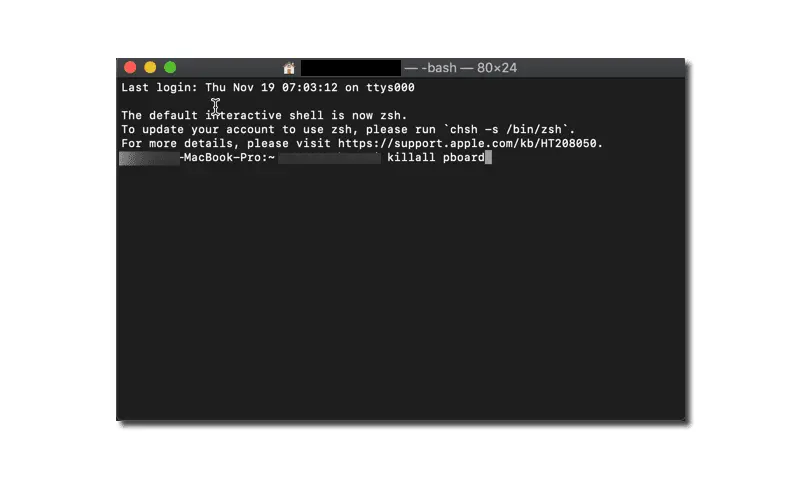
Third-party sites can be a major reason behind this when you are downloading something. Your system can become slower than ever thus giving out Sorry, No Manipulations With Clipboard Allowed error.
Also, this can be seen as a threat to your Mac. Antivirus installed generally do not allow downloading, copying, and pasting from sites that are considered a threat to your system, so this is a natural response to a stimulus that is third-party sites.
Also, another reason can be the clipboard having a problem in the default settings which can be rectified with Activity Monitor on the Mac.
How to Fix Sorry No Manipulations With Clipboard Allowed Error
There are many ways to rectify Sorry No Manipulations With Clipboard Allowed error and run functions smoothly on your Mac.
All the ways are discussed in this article but before that, it is advised to save your work and charge your laptop fully to run the commands smoothly.
The system might need some updating commands which will require the user to take a complete backup of his system while saving his work.
Hence saving the work is the first step towards rectifying this issue and saves a lot of future hustles. Here are some quick methods that you can follow to fix the “sorry, no manipulations with the clipboard allowed” error:
Method #1 Restarting the System to Remove the Error
As simple as it sounds, restarting or rebooting your system is a general solution to the menu of such problems. Follow these steps to restart your Mac:
Step 1: Click on the Apple icon on your desktop and click on and open the main menu
Step 2: Click on the restart option and wait for your system to restart.
Step 3: Try using the basic copy-paste function again to remove the error, “Sorry no manipulations with clipboards allowed”.
Method #2 Using the Activity Monitor to Restart the Server
Maybe there can be an issue in the Pasteboard server which is responsible for the functioning of the clipboard Mac. So restarting it might help:
Step 1: Click the Launchpad option.
Step 2: Click on the activity bar to launch it.
Step 3: Choose the pboard by writing its name in the search field.
Step 4: Double-click on it and then click on the Quit button to open up a new screen.
Step 5: After that click on Force quit prompt and this will ensure that the process gives no interference with the clipboard.
Also Read: How to Fix This Webpage Was Reloaded Because a Problem Occurred Error
Method #3 Making use of the Terminal for Resetting ‘pboard’
Command prompt or cmd in Windows is the same as the terminal in Mac. Even if you haven’t used the command prompt till now, also you can be at ease for running this small command in the terminal.
We can run some functions in our system by writing down commands in the terminal. This is how you can execute it:
Step 1: Look for the terminal option in the launch pad in the Dock.
Step 2: Open the terminal and write the command: Sudo killall board
Step 3: Write the Mac password and press enter key.
Now try to copy-paste something. I hope the Sorry No Manipulations With Clipboard Allowed error is fixed.
Method #4 Using the Force Quit Option
This method was given by active Mac users themselves that Force Quit can resolve the issue of no manipulation. The window server handles Mac’s GUI, Dock, and menu bar.
Step 1: Go to the launch pad, and click on Activity monitor.
Step 2: Use the search bar to open the Windows server and double-click on it
Step 3: Click on quit and then on force quit.
With this, you are good to go, and the Sorry No Manipulations With Clipboard Allowed error is gone!
Method #5 Updating the System Itself
Updating the system can help to remove existing bugs and as earlier mentioned is a general solution to many problems.
Step 1: Go to the Apple icon on your desktop to open the main menu.
Step 2: A context menu will be open, choose System Preferences.
Step 3: Click on update from the Software update method.
Step 4: In case there is a new update available, click on update now and wait for some time till the update finishes.
After this try the copy-paste function again.
Also Read: How to Fix Sudo: Apt-Get: Command Not Found on macOS
Method #6 Scanning of the System
There can always be a possibility of the macOS system being infected by malware. This happens when third-party systems are involved in downloading the file.
Scanning files and checking for viruses can be of great importance here because what if your Mac has some serious problem caused by some virus malware?
Hence scanning can also be a potential troubleshooting method to rectify clipboard commands.
Final Words
The users with Sorry No Manipulations With Clipboard Allowed errors should go through all these methods until they find the perfect one for them.
Also trying to update your macOS first is the easiest and quickest way to solve this bug because updating the system is a common solution to many problems faced by Mac as well as Windows users.
Also, as for the other methods, you can always try Activity Monitor as well as the terminal. We can also try Restore to scan repositories and the corrupted files if the issue is with the System and MacOS.
Hence we discussed various troubleshooting techniques for the “Sorry, No Manipulations With Clipboard Allowed” error and hope you find this article and the techniques given here useful!
