Do you not know how to uninstall RAV VPN? Well, don’t worry, as you can easily uninstall RAV VPN with this guide. RAV VPN is a bundle package when you use RAV antivirus. Both of these are developed by Reason Labs. It is a secure and trustworthy software, however, it has been reported that it has been installed in a user’s computer suddenly.
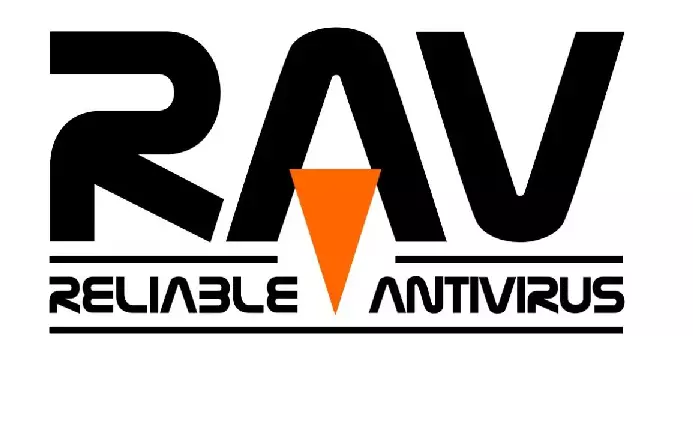
This can be a menace sometimes as unwanted software eats up space. If you don’t have a VPN already, you may choose to keep using it. However, on the off chance that you want to uninstall RAV VPN, we have your back.
How to Uninstall RAV VPN on Windows, Mac, and Android
This article will guide you on how to properly remove RAV VPN from your system. We will take a look at Windows, Mac, Android, and iOS. You can select the one according to the device you are on
How to Uninstall RAV VPN on Windows
- Click on the Start icon at the bottom left of your screen, or press the Windows key on your keyboard.
- It’s the gear icon on the left-hand side of the Start menu.
- This will open the Apps & Features settings page.
- Scroll through the list of apps until you find RAV VPN. You can also use the search bar at the top of the page to find it more quickly.
- Click on the app to select it.
- It’s the button located below the app name. You may be prompted to confirm the action.
- Depending on your system configuration, you may be asked to confirm the uninstallation or provide administrator permission. Follow the instructions to complete the process.
How to Uninstall RAV VPN on Mac
- Click on the Finder icon on your Dock or press Command + Spacebar and type “Finder” in the search bar.
- In the left-hand side menu of Finder, select Applications.
- Scroll through the list of applications until you find RAV VPN.
- Click on RAV VPN and drag it to the Trash icon on your Dock. You can also right-click on RAV VPN and select Move to Trash.
- Right-click on the Trash icon and select Empty Trash. Alternatively, you can open Trash and click on Empty.
How to Uninstall RAV VPN on Android
- Swipe down from the top of your screen and select the Settings icon.
- Scroll down and select the Apps or Application Manager option.
- Scroll through the list of apps until you find RAV VPN.
- Tap on the app to select it.
- Tap on the Uninstall button and confirm the action.
- iOS:
- Swipe left or right until you find the app.
- Press and hold down on the RAV VPN app icon until it starts jiggling.
- Tap the small “x” icon on the top left corner of the app icon. You may be asked to confirm the action.
Tip:
For a reliable and secure VPN solution, we highly recommend NordVPN. Its advanced features, robust encryption, and extensive server network make it one of the best choices for online privacy and unrestricted browsing. You can get NordVPN by Clicking Here.
Also Read:
Top 5 Free VPNs for Secure Online Browsing
Final Words
Uninstalling RAV VPN from your device is a simple process that varies slightly depending on the device you are using. The steps outlined above provide a basic guide to removing RAV VPN from your Windows, Mac, Android, or iOS device
It is important to note that uninstalling RAV VPN will delete all associated files and settings, so be sure to back up any important data before proceeding.
If you experience any issues during the uninstallation process or have any questions, you can consult RAV VPN’s support documentation or contact their customer support team for assistance.
With these steps, you can easily remove RAV VPN from your device and free up valuable space on your device.
